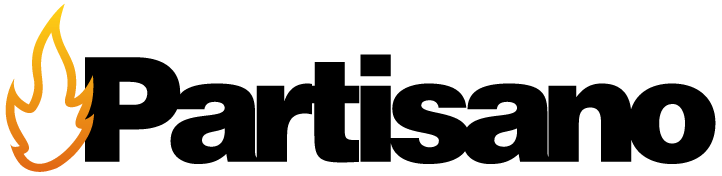About Cookies During Navigation
A cookie is a small piece of information sent by a website and stored in the user's browser, allowing the website to check the user's previous activity. Its main functions are:
- User Control: When a user enters their username and password, a cookie is stored so that they do not have to enter them for each page on the server. Additionally, a cookie does not only identify a person but a combination of computer-browser-user.
- Obtain information about the user's browsing habits, among others.
Own Cookies:
| Cookie Type | Purpose |
|---|---|
| _ga | Distinguish users |
| _gat | Limit requests |
| _gid | Distinguish users |
| cookie_notice_accepted | Used for cookie acceptance |
| Prestashop | Distinguish users |
| Megacookies | Used for cookie acceptance |
| PHP session cookie | Information about PHP |
Third-Party Cookies on the Portal:
| Cookie Type | Company | Purpose | + Information |
|---|---|---|---|
| 1P_JAR | Transfer data to Google | Google Analytics Privacy Overview | |
| ANID | Distinguish browsers and devices | Google Analytics Privacy Overview | |
| APISID | Save user preferences | Google Analytics Privacy Overview | |
| CONSENT | Cookie acceptance function | Google Analytics Privacy Overview | |
| HSID | Save user preferences | Google Analytics Privacy Overview | |
| NID | Save user preferences | Google Analytics Privacy Overview | |
| SAPISID | Save user preferences | Google Analytics Privacy Overview | |
| SID | Save user preferences | Google Analytics Privacy Overview | |
| SIDCC | Provide services and extract anonymous information about browsing | Google Analytics Privacy Overview | |
| SSID | Save information, identifiers, and preferences | Google Analytics Privacy Overview | |
| _Secure-3papisid | Save information about how the end user uses the Website and any advertising the end user has seen before visiting this Website | Google Analytics Privacy Overview | |
| _Secure-3psid | Save information about how the end user uses the Website and any advertising the end user has seen before visiting this Website | Google Analytics Privacy Overview | |
| _Secure-apisid | Save information about how the end user uses the Website and any advertising the end user has seen before visiting this Website | Google Analytics Privacy Overview | |
| _Secure-hsid | Save information about how the end user uses the Website and any advertising the end user has seen before visiting this Website | Google Analytics Privacy Overview | |
| _Secure-ssid | Save information about how the end user uses the Website and any advertising the end user has seen before visiting this Website | Google Analytics Privacy Overview | |
| _hj | Hotjar | We use cookies that start with "_hj" to improve the usability of our website. The cookies contain anonymous data about your behavior on our website within the Hotjar service. | Hotjar Cookies |
| _fbp | Facebook cookie used to collect statistics on visits to the site and the performance of advertising campaigns | Facebook Help |
MANAGE COOKIES
You can allow, block, or delete cookies installed on your computer by configuring the options of the browser installed on your computer. If you are not sure what type and version of browser you are using to access the internet:
- For Windows: click "Help" at the top of your browser window and select the "About" option.
- For Mac: with the browser window open, click on the Apple menu and select the "About…" option.
HOW TO MANAGE COOKIES ON WINDOWS
-
Google Chrome:
- Click on the Chrome menu located in the browser toolbar.
- Select "Settings".
- Click on "Show advanced settings…"
- In the "Privacy" section, click the "Content settings…" button.
- In the "Cookies" section, you can configure the following options: Delete cookies, block or allow cookies by default, include exceptions for cookies from specific domains or websites.
- For more details, you can check the Google Chrome help.
-
Microsoft Internet Explorer 7.0 and 8.0:
- Click on the "Tools" button and then "Internet Options".
- Click on the "Privacy" tab and then move the slider to a position between the top and bottom so that all cookies are not blocked or allowed.
- Click "Sites".
- In the "Website Address" box, type the address of a website, and then click "Block" or "Allow".
- As you type, a list of web pages you have visited will appear. If you click on an item in the list, it will be displayed in the Website Address box.
- When finished, click "OK".
- Move the slider back to its original position and click "OK".
- You can consult Windows help for more information.
-
Mozilla Firefox:
- At the top of the Firefox window, click on the Firefox button and select "Options".
- Select the "Privacy" panel.
- In "Firefox will:", choose "Use custom settings for history".
- Check the "Accept cookies" option to activate them and uncheck it to deactivate them.
- If you do not want to receive third-party cookies, uncheck "Accept third-party cookies".
- You can check Mozilla's help for more information.
-
Safari:
- Click on "Safari" at the top of your browser window and select the "Preferences" option.
- Click on "Privacy".
- In the "Block cookies" section, select one of the following options according to your interest: "From third parties and advertisers", "Always", or "Never".
-
Opera:
- Click on "Settings" at the top of the browser window and select "Options".
- Then select the "Advanced" tab and in the list on the left select "Cookies".
- Then select "Accept cookies".
HOW TO MANAGE COOKIES ON MAC
-
Google Chrome:
- Click on the Chrome menu located in the browser toolbar.
- Select "Settings".
- Click on "Show advanced settings…"
- In the "Privacy" section, click the "Content settings…" button.
- In the "Cookies" section, you can configure the following options: Delete cookies, block or allow cookies by default, include exceptions for cookies from specific domains or websites.
-
Microsoft Internet Explorer:
- Click "Explorer" at the top of the browser window and select "Preferences" options.
- Scroll down until you see "Cookies" under Received Files.
- Select the "Never ask" option.
- Click "OK".
-
Mozilla Firefox:
- In the menu bar, click the Firefox menu and select "Preferences…".
- Select the Privacy panel.
- In "Firefox will:", choose "Use custom settings for history".
- Check the "Accept cookies" option to activate them and uncheck it to deactivate them.
- If you do not want to receive third-party cookies, uncheck "Accept third-party cookies".
-
Safari:
- Click on "Safari" at the top of your browser window and select the "Preferences" option.
- Click on "Privacy".
- In the "Block cookies" section, select one of the following options according to your interest: "From third parties and advertisers", "Always", or "Never".
-
Opera:
- Click "Opera" at the top of the browser window and select "Options".
- Then select the "Advanced" tab and in the list on the left select "Cookies".
- Then select "Accept cookies".
- You have three options according to your preference: "Accept cookies", "Accept cookies only from the site I visit" and "Never accept cookies".